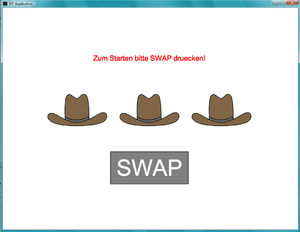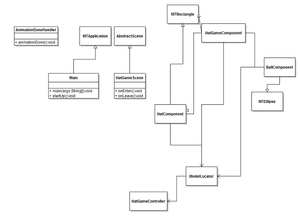Multitouch Table FH Ingolstadt: Unterschied zwischen den Versionen
Cfr34x (Diskussion | Beiträge) (→Multitouch Poker: Text aus dem git eingefügt) |
Cfr34x (Diskussion | Beiträge) |
||
| Zeile 47: | Zeile 47: | ||
==== Suggestions for improvement ==== |
==== Suggestions for improvement ==== |
||
===== A short explanation of how the circuit should work ===== |
|||
-> TODO <- |
|||
The task of the circuit is changing the state of the output at rising edges of the VSYNC signal. |
|||
By doing that, the short pulses will change to a long square wave. So the IR-LEDs will turn on / off |
|||
just before the next image is tanken. |
|||
This corresponds the behavior of a T-flip-flop. This T-flip-flop was implemented by two JK-flip-flops and some inverters. The inverters were made from NAND-Gates. |
|||
===== The Problems ===== |
|||
As the flashing mode has not yet been implemented in the tracker software, we took only a short test run. |
|||
It has been shown that the LEDs are flashing, but the picture sometimes is "cut". |
|||
This means that half of the image is illuminated, but not the other half. |
|||
It could not be determined whether the basic approach with the T-flip-flop is incorrect, |
|||
or the reactions of the circuit are too slow. |
|||
Furthermore: |
|||
If the installed NAND-gate is replaced by an identical, newer model, the circuit will not work anymore. |
|||
Apparently, the newer NAND-gates do not react quickly enough. |
|||
It must be clarified, if the basic procedure is correct. If so, the circuit must be optimized by: |
|||
* faster response to rising edges |
|||
* faster NAND gates, or changing to pure inverters. |
|||
=== LED Driver Board === |
=== LED Driver Board === |
||
Version vom 31. Juli 2011, 14:52 Uhr
Hardware
Total falsches 3D-Modell: Datei:Mtprojekt-fh-sketchup.skp - korrekte version folgt ;)
Electronics
All electronics hardware in this project was designed using the free gEDA suite which provides tools for creating schematics and board layouts.
We have created two boards for the Multitouch Table which are described in the following sections. You can download all files from our git repository (not public yet, needs some cleanup ;-) ).
VSync Processing Board
The board can toggle the pulse signal of the attached LED drivers on each VSync pulse of a PlayStation Eye camera, i.e. the camera will take one picture with the LEDs on and one with the LEDs off.
The board features 2 modes of operation: pulsing mode and solid mode. See section #Jumpers / Mode selection for information on setting the mode.
Specifications
- Supply voltage: 24V DC
- Connectors to LED Drivers: up to 4 drivers can be connected. All drivers receive the same signals
- Pulse signal output: 0V/5V (5V means LEDs are on)
- Camera connector: Provides the VSync signal, +5V and GND from the camera.
Jumpers / Mode selection
The board features 2 modes of operation:
Pulsing mode
In this mode, the pulse signal is toggled between 0V and 5V on each VSync pulse from the camera. When running in pulsing mode, you can add an additional 24V supply path for more “brightness” of the IR LEDs.
You can switch the board to this mode by setting the jumper J2 and removing the jumper J1. The additional 24V supply can be enabled by connecting pins 1 and 2 on S1 using a jumper.
Solid mode
In this mode, the pulse signal is permanently set to 5V, which means that the LEDs will be permanently on.
WARNING: DO NOT connect the additional 24V supply in this mode! Doing so might destroy the LEDs or shorten their lifetime!
To disable the additional 24V supply, you can put the jumper on S1 to pins 2 and 3 or remove the jumper completely.
You can switch the board into solid mode by setting J1 and removing J2.
Suggestions for improvement
A short explanation of how the circuit should work
The task of the circuit is changing the state of the output at rising edges of the VSYNC signal. By doing that, the short pulses will change to a long square wave. So the IR-LEDs will turn on / off just before the next image is tanken.
This corresponds the behavior of a T-flip-flop. This T-flip-flop was implemented by two JK-flip-flops and some inverters. The inverters were made from NAND-Gates.
The Problems
As the flashing mode has not yet been implemented in the tracker software, we took only a short test run. It has been shown that the LEDs are flashing, but the picture sometimes is "cut". This means that half of the image is illuminated, but not the other half.
It could not be determined whether the basic approach with the T-flip-flop is incorrect, or the reactions of the circuit are too slow.
Furthermore:
If the installed NAND-gate is replaced by an identical, newer model, the circuit will not work anymore. Apparently, the newer NAND-gates do not react quickly enough.
It must be clarified, if the basic procedure is correct. If so, the circuit must be optimized by:
- faster response to rising edges
- faster NAND gates, or changing to pure inverters.
LED Driver Board
This board drives multiple strips of IR LEDs. Additionally, it can detect failed LED strips and provides a signal input for pulsing of the LEDs.
Specifications
The board was designed for the following environment:
- Supply voltage: 24V DC
- LED Strips: 12x 850nm LED in a row at 50mA current (100 mA in pulsing mode)
- Pulse signal: 0V/5V (5V means LEDs are on)
Failed strip detection
The board contains 4 status LEDs (one for each strip) in the visible spectrum, which light up while a current flows through the corresponding LED strip. If a LED in the strip fails, it's resistance becomes infinitely high and the current through the strip will be zero all the time. The corresponding status LED will therefore be off for failed strips.
Pulsing the LEDs
The LEDs can be pulsed for better filtering of unwanted light sources.
To do this, a 0V/5V square wave should be applied at the PWM pin. For better performance, an additional 24V-Supply voltage can be provided at the 24V_OPT pin, which is used to give additional current to the LED strips.
WARNING: Using 24V_OPT without pulsing can damage the LEDs or shorten their lifetime, because the current is 100mA with this additional supply.
Software
What would be good hardware without just as good software?
For the realization of our programs we used MT4j Multitouch for Java - an open source Java framework, created for rapid development of visually rich applications. MT4j is designed to support different kinds of input devices with a special focus on multi-touch support. Since it would be boring just to use the examples provided like the cool ping pong application, we decided that each team member should program his own app. In the following sections, the applications will be briefly introduced by their developers. I start with the game, I developed and inform you about my approach to programming and describe my problems here. Here we go!
Hatgame
Since games are always good for demonstration purposes, I thought it would be fun to develop one by myself. I chose a simple shell game / hat game ("Hütchenspiel") . The goal of the game is quite simple. The player must guess under which hat is the ball. The program tells him then whether he was right or not. I choose this kind of program, because it shows the usage of simple animations and the right placing of your components in the canvas of your scene. These kind of programs are very good for learning purpose ;D have fun and don't expect to much.
Let's take a look at the interface first:
To realize this game several classes are needed, the following picture gives a quick overview:
Every application in MT4j is called a scene and all components like my HatGameComponent, which represents the playing field must be added to the canvas of this scene or be added to components which are then added to the canvas of the scene. I think the diagram explains itself.The HatGameComponent consists of three HatComponents and one BallComponent. Each of these components provide methods for animation purposes, e.g. the lift of the hat when the ball is hidden underneath. In MT4j animation is done by using listeners similiar to swing. There are several listeners to process different kinds of events, like tapping. Let's demonstrate the whole thing by using the lift animation example.
public void animateLift(AnimationDoneHandler callback, int delay) {
IAnimation lift;
//1
Vector3D trg = this.getPosition(TransformSpace.GLOBAL);
//2
lift = this.tweenTranslateTo(trg.x,trg.y - 125, 0, 750, AniAnimation.QUAD_IN, delay);
//3
lift.addAnimationListener(new LiftAnimationListener(callback, this));
lift.start();
}
The first step in animation is to get the current position of your component, in our case the HatComponent, which is to be lifted (1). Afterward we use the method tweenTranslateTo to perform a tween translating. Inbetweening - or tweening - is the process of generating intermediate frames between two images to give the appearance that the first image evolves smoothly into the second image(2). Finally we must add an Animation Listener. In our case, it looks like the following:
class LiftAnimationListener implements IAnimationListener{
private HatComponent c;
private AnimationDoneHandler callback;
public LiftAnimationListener(AnimationDoneHandler callback, HatComponent c) {
this.callback = callback;
this.c = c;
}
@Override
public void processAnimationEvent(AnimationEvent ae) {
if (ae.getId() == AnimationEvent.ANIMATION_ENDED){
c.setSelected(true);
locator.getController().showBall();
animateLiftDown(callback, 1000);
return;
}
}
}
But that was until now only the half of the animation. With the code snippets above you only reach a lift up of your compont, in order to hide the ball under the hat you had to do another animation, that lift it down. The code for this problem can be found in my project. The animations was the only tricky thing when writting the program. The tutorials on the MT4j site ([1]) are pretty good, so it would be weak sense to present all contents in this place. I recommend that if you start with the MT4j framework really read the entire tutorial. We are now at the end. You can find my code in our download section. Thanks for reading, if you have further questions and need help with more difficult animations, don't hesitate to write me an email: HideForever@web.de.
In the following sections, the other members of our team will demonstrate their applications and show other aspects of using MT4j as framework.
Multitouch Poker
This is a Poker game for multitouch tables which can be played by a (theoretically) infinite number of players at one table at the same time.
The Startup Routine
Before the game, all players have register at the table by double-tapping on the empty area. When doing so, the player gets assigned an area which contains his/her name and can be dragged around at the table as he/she likes it. The name can be changed by tapping it once.
The main purpose of those areas is to prevent the players from changing positions during the game, as they cannot move their cards out of their area.
When everyone is done setting up their area, you can tap the START button to start the game.
Gameplay
-> TODO <-
Gatterzeux
das vom Ben
virtual band markus
das vom lugge
das vom huebi
gabs noch was?